How to Sign Up, Download the Wix (Spaces) App, and Pre-Book Classes:
- Go Dance Bookings
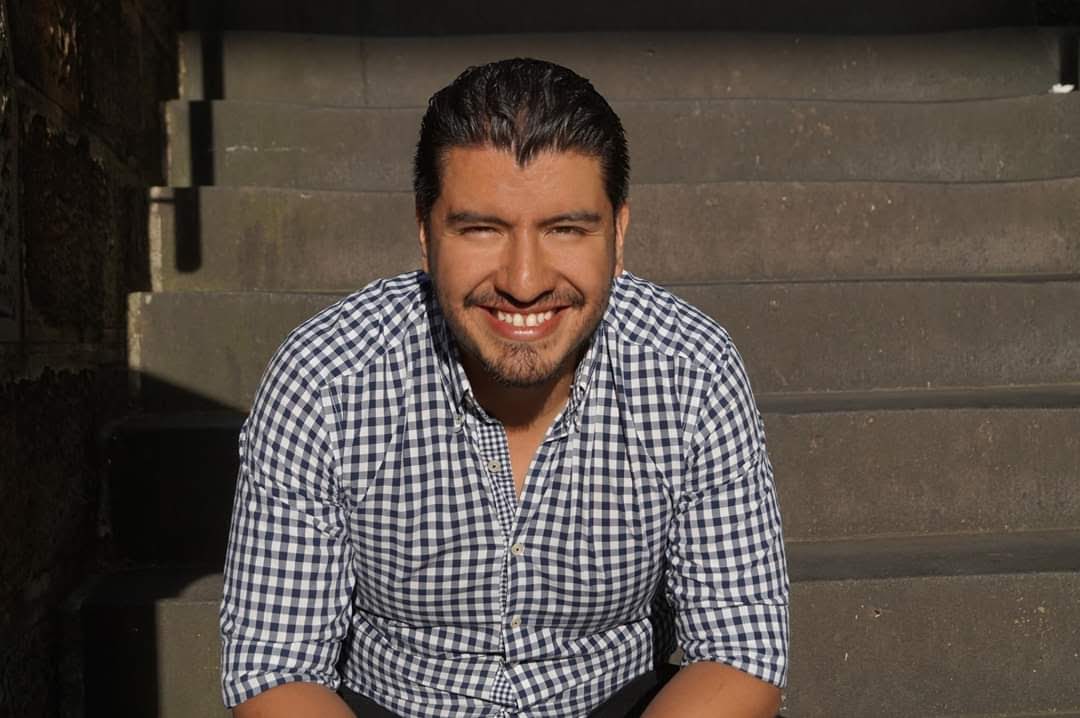
- Aug 22, 2023
- 3 min read
Updated: Aug 29, 2023

Dear Students,
We are excited to introduce our new school app that will enhance your class experience and make attending our sessions even more convenient. In order to streamline our class management and ensure a smooth entry process, we kindly request that all students download this app and use it to pre-book every class you plan to attend. This app will serve as your go-to tool for class schedules, event updates, and membership details.
Additionally, it's important to note that you will need to present your booking confirmation on the app at the entrance of every class location as proof of purchase.
This step is crucial for maintaining the efficiency of our classes and providing you with the best experience possible. We appreciate your cooperation and look forward to sharing this new journey with you.
IMPORTANT: Please follow these instructions carefully: To ensure you are connected to our official app, it is essential that you do not search for the app using your regular app stores (Google Play Store or Android Store). Instead, you must access and download the app directly from our school's website using the instructions provided below.
This will ensure a secure and accurate connection to our app.
Thank you for your cooperation, and we look forward to sharing this new journey with you.
How to Sign Up and Download the Wix App from Your School's Website:
Visit the School's Website:
Open your preferred web browser and go to your school's official website.
Find the Social Tab:
Look for a navigation menu or bar on the website. Find the "Social" tab.
Find the App Download Link:
Within the "Social" tab, you should find a link or button that says "Download App". This link will direct you to the page where you can download the Wix app.
Click on the "Download App" Link:
Click on the "Download App" link to be taken to the download page for the Wix app.
Redirect to App Store (iOS) or Google Play Store (Android):
After clicking the "Download App" link, you'll be redirected to the respective app store for your device.
Download and Install the App:
On the App Store or Google Play Store page for the Wix app, click the "Download" or "Install" button. This will begin the process of downloading and installing the app on your device.
Open the Wix App:
Once the app is downloaded and installe
d, you can find it on your device's home screen or app drawer. Tap the Wix app icon to open it.
Sign Up or Log In:
If you're a new user and haven't purchased a pricing plan for your classes, you'll need to sign up for a Wix account. Follow the on-screen prompts to create your account.
If you have already purchased a pricing plan for your classes: To access your account and the features you've subscribed to, you need to log in using the exact same login details and method you used when you purchased your pricing plan from us. This ensures that you have seamless access to your purchased features and content within the app.
Access Your School's App:
After logging in, you will be linked to our school's app. This app includes:
A record of your purchase and the expiry date of your membership.
A list of all upcoming events related to our classes.
A schedule of all classes.
Most importantly, this is where you need to book in before every class you plan to attend.
Show your booking confirmation at the door as proof of purchase before every class.
By following these instructions, you'll be able to log in to the Wix app, access our school's app, and utilise its features for managing your classes, bookings, and membership information.
We appreciate your commitment to making our classes organised and enjoyable for everyone.




Comments